VFX Toolbox
Week 1- Title Sequence Planning
Week one of VFx Toolbox, we had an introduction to the first lesson. We had a look at a number of title sequences from the 007: James Bond movie franchise. Below are some videos we had a look at in class.
007 James Bond: Goldeneye-
007 James Bond: Casino Royale-
007 James Bond: Skyfall-
007 James Bond: SPECTRE
We briefly discussed in class the differences between the title sequences, with time and evolution within the VFx industry you can tell a huge difference in movies/tv shows/adverts/title sequences etc..
In this case I compared the two title sequences above 'Goldeneye' and 'Casino Royale'. First thing I noticed both have in common and actually all the bond movies title sequences got in common is they give you vague insight to what the film is about. An example of this is in Casino Royale, the film is based around casino games and cards are affiliated with casinos . When a character is punched or shot in the title sequence you see 'club', 'spade' and 'diamond' shapes in the composition and this same theme follows all the way through the title sequence. I feel that with opening title sequences they give you an overall sense of what the film could be about and comparing to the other 007 James Bond opening sequences. I got the same thought when I watched the opening sequence to 'SPECTRE' with the octopus symbol which later on in the movie you find out that the symbol is a focal point of the film.
We then began to discuss sound, James Bond has the same famous theme tune throughout the film. Sound is key factor to play within title sequences, you need to make sure it matches with what's going on in the scene. An example of this is if in the scene a chase is going it wouldn't be right to put slow opera music playing in the background; you would like something with a fast tempo and beat playing. This is why I believe sound to be a crucial aspect within title sequences.
Brainstorming
Below are some ideas from various videos which I'll be trying to use the same editing techniques with my little twist on the end for my title sequence on assignment 2.
This video to the left: "True Edge | Opening Sequence", is a video I created in 2012 for my AS Media project. I created a mini opening credits page 0.37sec into the video. I was thinking to to use a similar type of concept. Further on in the video 02.10sec in as the character is about to step onto the train tracks I used a technique to help transition into the next scene and give a type of throwback into the past. I did this by using the 'lens flare' plugin in After Effects, if possible i'll be trying to recreate something similar if it fits the scheme of the opening sequence I've got in mind.
In this video 'Predators', the editor of the video uses a technique in his intro 0.09sec into the video, if possible I'll be looking to use a similar type of effect while editing my opening sequence if it fits the scheme. Throughout the montage the editor uses a number of different transitions i'll also be trying to see I can incorporate these transitions into my opening sequence.
Trailers
The trailers above gave me some type of inspiration, they are all different types of movies but they all have a lot in common as well as quite a few differences. I love the way they have that clean simple opening, and then the viewers get hit being taken straight into the action. If possible I'll try to mimic a few ideas from these trailers into my opening sequence.
- - - - - - - - - - - - - - - - - - - - - - - - - - - - - - - - - - - - - - - - - - - - - - - - - - - - - - - - - - - - - - - - - - - - - - - - - - - - - - - - - - - - -
Week 2- Introduction to Adobe After Effects
In week two, we had an introduction to Adobe After Effects. To begin we learnt a few shortcuts within AE, when working with a number of layers using shortcuts within AE can make things a lot easier.
A few examples are:
Trim a clip- Alt + Close Square Bracket
Skip to previous keyframe- J
Skip to next keyframe- K
We then had a play around with the different positioning tool such as rotation, scale, opacity etc.. as well as using keyframes to create simple animation.
I then used two images I got from google images and created and simple intro clip, below is an image of the timeline to create my intro.

Intro Clip Created In After Effects
- - - - - - - - - - - - - - - - - - - - - - - - - - - - - - - - - - - - - - - - - - - - - - - - - - - - - - - - - - - - - - - - - - - - - - - - - - - - - - - - - - - - -
Week 3- After Effects Masks & Alphas
Week 3 we had a introduction into using Alphas and masks within AE. When using the alpha channel having a complete solid 'Black' background indicates that it's completely transparent, however if it is a solid 'White' it indicates that the background is not transparent. Knowing how to use the alpha channel correctly is quite crucial, the reason for that is in a composition you want to be able to add lots of cool effects and images on to one another and if the image you are using for instance isn't completely transparent you'll run into an issue when applying layers on top of one another.
PNG,TIFF, GIF, BMP files have alpha channels embedded in them , however if not saved correctly it can ignore the transparent background and save without the alphas. JPEG files do not save alphas so if your trying to import a JPEG into AE or any other program you'll get a opaque background.
Masks is a path, or outline, that is used to modify layer effects and properties. You can create a few different effects using them bu they are more commonly used to modify layers in the alpha channel.
In lesson we did an exercise practicing masks and layering on a actor of our choosing, we added flames .mp4 video to show an example of the layering/alphas being used. I chose Jason Statham's face and a picture of a skull I found on Google. I have included three examples below of what I produced within the session, as well as a few screen grabs showing what I was doing within the project.

Here are the two images I chose to use for this project, and the .mp4 file of the flame






- - - - - - - - - - - - - - - - - - - - - - - - - - - - - - - - - - - - - - - - - - - - - - - - - - - - - - - - - - - - - - - - - - - - - - - - - - - - - - - - - - - - -
Week 4- Cameras demo Green Screen Shoot
In week 4 we visited the green screen room, and learned all about operating cameras/lighting and equipment. As well as booking out various pieces of equipment from the university. We also filmed some scenes for the James Bond assignment, I've included a few clips below.
- - - - - - - - - - - - - - - - - - - - - - - - - - - - - - - - - - - - - - - - - - - - - - - - - - - - - - - - - - - - - - - - - - - - - - - - - - - - - - - - - - - - -
Week 5- Introduction To Nuke
Week 5 was the first time using Nuke, we learned how to key green screen; we did so by using 'nodes' in Nuke. The green screen background was keyed out then the footage was rendered and then exported into After Effects to make silhouettes just as you do famously in the James Bond title sequences.




- - - - - - - - - - - - - - - - - - - - - - - - - - - - - - - - - - - - - - - - - - - - - - - - - - - - - - - - - - - - - - - - - - - - - - - - - - - - - - - - - - - - -
Week 6- Nuke Compositing 3D Renders
This weeks lecture we had a further look into Nuke learning more techniques. We had a look into merging different nodes as well as merging various layers from a downloaded model from Autodesk Maya. I used the 'shuffle' nodes to extract layers like transmission, specular etc... I then merged them together so it was visible in the view port. By doing this it allowed to adjust the light, saturation and colours of the object using the colour correction node.
I've including screenshot of my view port within Nuke below


Below I've attached two videos of me working within Nuke
- - - - - - - - - - - - - - - - - - - - - - - - - - - - - - - - - - - - - - - - - - - - - - - - - - - - - - - - - - - - - - - - - - - - - - - - - - - - - - - - - - - - -
For assignment one, the brief was to create a 10 second video within Adobe After Effects, using different techniques known/learnt within lectures thus far. I decided to create a very simple classic 007 James Bond like intro. Unfortunately my laptop corrupted and I ended up loosing all my work, so I had to quickly construct something. I ended up following part of a tutorial on YouTube.

I then used this image to make a barrel like reflection from a gun

I made my James Bond styled opening sequence, To begin I using 'ellipse marquee tool', I then key framed the shape to move making it seem like a gun barrel.

Then I added an adjustment layer and applied a 'Turbulent Displace' effect to give a distortion effect on the barrel image.
Following on I added a white circle and key framed it so it moved along the composition, I then added adjustment layer and applied a stroke effect of 1px. For assignment 2 I was looking to replace the white circle with green screen footage recorded during our session in week 4.


I then added a tracking matt onto circle and tracked it while it moved along the composition
Finally I added some text & sound and then added a 'Typewriter' effect onto the text to giving it a cleaner look.

- - - - - - - - - - - - - - - - - - - - - - - - - - - - - - - - - - - - - - - - - - - - - - - - - - - - - - - - - - - - - - - - - - - - - - - - - - - - - - - - - - - - -
During week 8, I learnt how to animate a ball giving it the effect as it's bouncing through the scene. We also learned a few skills as well as animating the ball through preset maze. (My screen recording's is on my university login which I can only access from a uni PC; so I used the video from our seminar).
- - - - - - - - - - - - - - - - - - - - - - - - - - - - - - - - - - - - - - - - - - - - - - - - - - - - - - - - - - - - - - - - - - - - - - - - - - - - - - - - - - - - -
Assignment 2: James Bond Title Sequence
For assignment two, the brief was to develop on assignment one and create a James Bond opening sequence of a minimum of 60 seconds. I used the various techniques I learned within After Effects to create mine. Below is the video I produced for this assignment.
Breakdown

Following on from assignment 1, I added in some footage from our session and added a linear color key and removed the green screen
Next I created Circle alpha layer as a filled one with white color


And created footage layer in Luma Matte to Circle Alpha
I then duplicated both layers and time remapped this frame until in Final composition the blood layer ends.
.png)
.png)
Then I adjusted scale and position of the white circle.
I added barrel composition to the final render comp and added Gaussian blur to that comp.
.png)
.png)
Then I created two text layers and placed with typewriter text effect.
I created a new comp called Color circle 1 and drew a white circle with the marquee tool
.png)
.png)
And changed different colors by adding keyframes for a color changing effect
I duplicated same circle and changed layer order
.png)
.png)
Next duplicated that set to 4 sets and changed time order of all layers
Then added that comp to Final render comp and put the sound track and the gun sound in right place.
.png)
.png)
I duplicated the Color circle 1 compo and reduced the scale and placed here.
I opened another new comp and added this footage and removed green screen
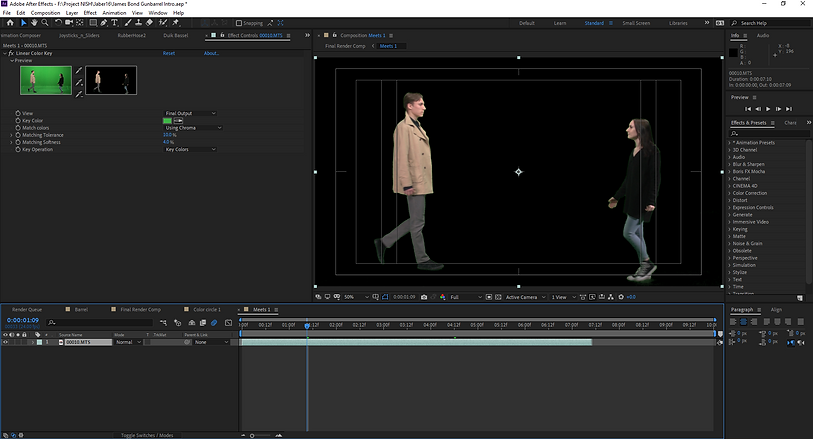.png)
.png)
I duplicate it and put underneath the main layer and ad levels effect and create as a silhouette layer
I opened another new comp and added this footage and removed green screen
.png)
.png)
After that created a red color solid under all layers
Then I added a bullet image as a png under the red solid layer and add keyframes for position of that from top to bottom.
.png)
.png)
After I added a Rose image png and placed position keyframes from bottom to top after bullet transition.
Then I created another new compo as Color circle 2 and created a white circle
.png)
.png)
And changed fill colors like in the screenshot by using keyframes.
Then I duplicated and set positions of then according to the transition.
.png)
.png)
I opened another new comp and created a small circle set like this
And placed in the Color circle 2 comp like in the screenshot and duplicated that layer while placing like in the screen. After I added Glow, Gaussian blur and opacity flickering effects.
.png)
.png)
And duplicated that color c1 comp and changed the color of circles.
And added that comp to the Color circle 2 comp
.png)
.png)
Duplicated that layer and place like in the screenshot
After that I created 2 red circles and placed it in the scene show in the screenshot
.png)
.png)
After 2 red circles created a one big red circle.
And set the scale by keyframes to be cover the whole screen
.png)
.png)
Then I added a footage and removed green screen , added levels to look like a silhouette, split it to two parts and Time remapped the first part of that footage.
And duplicated the one big red circle.
.png)
.png)
Then added a footage and removed green screen, next set alpha matte to the big red circle duplicate.
Then created 007 text and set it as a alpha matte of red big circle another copy.
.png)
.png)
And placed meet 1 comp and Color circle 2 comp in the final render comp.
Then created a text box, and added random names.
.png)
.png)
Added another text layer and put the title in
Copied 007 text from Color circle 2 comp and placed in Final render comp in this place and under the Color circle 2 comp to fit in right place in the screen
.png)
.png)
Created James Bond text in the end and set position keyframes.
.png)
Finally faded out the sound track in the end